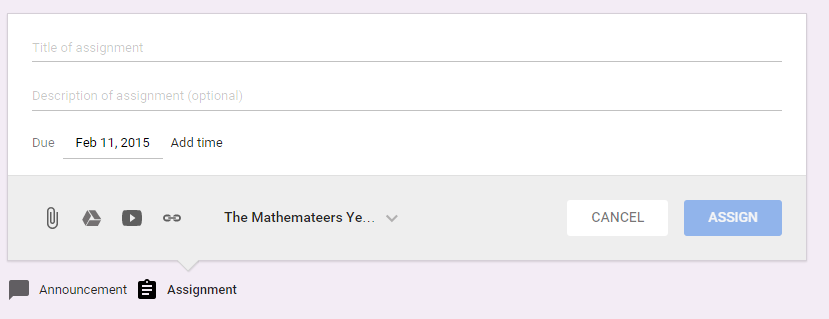This is Anu Ojha OBE, Director of the National Space Academy programme in the UK. Here he is ‘making a comet’ in front of a whole load of Primary school children at an event I attended. When I Googled him, I didn’t realise it would test the ‘Safe Search’ of my school.
You see there’s another Anu Ojha on the internet and she doesn’t tend to wear the same quantity of clothes as the distinguished space scientist I was interested in finding out more about.
As you’ll have seen from my recent posts, I’m tremendously proud of how we use Chromebooks at my school, but here is a problem: you can ‘force Safe Search’, but how Safe is Safe Search? And how safe should it be?
I was interested in this part of the admin console for Chromebooks which allows me to lock the Search Provider:

The problem with Google Safe Search is that you still see some suggested images. And while the other Anu Ojha isn’t entirely naked, I am uncomfortable with the amount of clothing she is wearing and inadvertantly showing those images in a primary school classroom.
There are some safe search options that avoid images altogether. Kidrex and Paws Explore are two I’ve come across that do this and both seem to do a decent job. If you click on those links, you’ll see that both only bring up articles about Anu Ojha OBE, Space Scientist with no images in sight.
But there’s another argument too – should I stop being so prudish and just teach children that sometimes they come across unhelpful images? At the moment I haven’t locked school search to Paws Explore – but it is an option that we can use – I would be interested to hear different views on this…
Update (13:15 8th May 2015) courtesy of @adammcevoy: PrimaryschoolICT.com also pass the ‘Anu Ojha’ test.