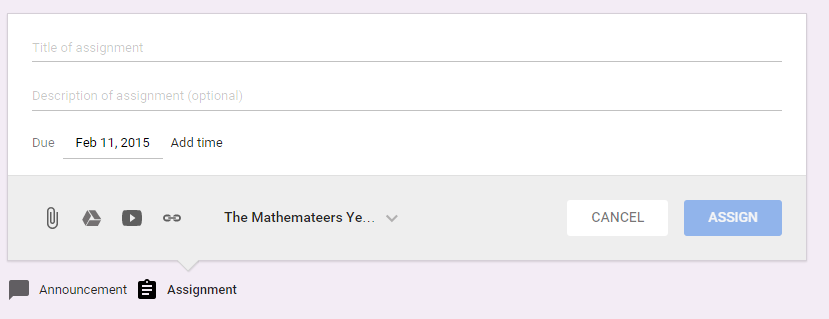#28daysofwriting Day 10
I made a mistake last year in my digital leaders programme. I interviewed each boy (remember – my school is a boys school, so I am not being sexist: there are literally no girls to choose from) based on their technical prowess. I chose them from that, and also a little bit of they’re-not-involved-in-anything-else-so-I-feel-sorry-for-them.
I didn’t look for their ability to work in a team. You’ve probably heard that phrase: ‘you can’t have too much self esteem, you can just wear it badly‘. Exactly. I had a few boys who wore their self esteem badly. Let’s face it they were just plain arrogant. They ended up abusing some of the privileges they had been given and being banned from the computer room.
So this year, I have been choosing the digital leaders more carefully.
Out goes the one-size fits all interview. In comes a presentation session in which they all have to present to each other about why they should be a digital leader.
This was most enlightening.
I actually had one boy declare to the other boys that he was a ‘child genius’ and that’s why he should be a digital leader.
What was even more enlightening was how they listened to each other. Some hung on every word of the other presentations and clapped enthusiastically at the end of each one. Some couldn’t be bothered until it was their turn.
Next I have given them the task of supporting the Year 1 boys in making a ‘Dinosaur Fact website.’ This was interesting as neither the Year 1 boys, nor the Year 6 boys had seen Google Sites before, and yet the Year 6 boys picked up the logging in quickly (the biggest barrier is logging in) and were all pretty good at supporting the younger boys.
My final challenge will be to work on their own ‘Digital Leaders website’, in which each one will have their own section. This will be interesting to see how they collaborate, because it is quite easy to sabotage someone else’s work when building the same website together, and I can imagine it being tempting to do that so that your own pages look the best. But of course I will be looking for good teamwork as my driving criteria.
And soon I will have some Year 6 boys who are no longer ‘Provisional Digital Leaders’, but actual ones.