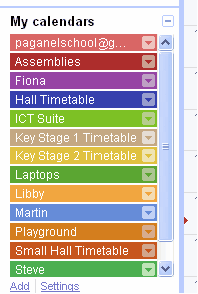I’ve been experimenting with Google Calendar to make our systems more efficient. This term I’m turning to the school rotas.
Why Rotas?
It sounds a boring task, and it is, but getting the rotas right at the start of the year is essential to having an efficient year. It saves all those pointless conversations where people have to negotiate room usage and avoids all those embarrassing situations where two people, each with a class of 30 children, turn up at the Hall only to have their expectations and lesson plan dashed. Getting rotas right means the administrators in the office, who bear much of the difficult conversations in school can work confidently within the frameworks given to them. As these people often have the dual role of also being first contact for visitors it helps them stay positive and happy. The visitors also pick up on this mood and the school’s reputation improves.
Everything gets better with good rotas.
Tools
I love Google Calendar. I love the way it syncs so well with my phone and with so much other stuff. I also love the way you can collaborate with Google Spreadsheets – 50 people + on the new version it’s pretty impressive. So my initial idea was to generate the rotas by sitting together with the staff and a room full of laptops, type into events into a Google spreadsheet, and then import the data via a .csv file into Calendar. After some initial research and some sterling advice from fellow GCTs Danny Silva and Nic Finelli I soon dismissed this idea. I realised that getting the staff to accurately put their activities into a precise format onto Google Spreadsheets when some off them have had no prior experience of any kind of spreadsheet might be asking too much. It may be a challenge for the future. If you’re interested, the Google help page with the right format for importing into calendar is here.
Solution
So instead I’ve set up several calendars that describe everything we do in school. I’m intending to open up the calendars to the staff so they can edit them during the first week, set up the rotas, then I’ll take away their access rights so they can only see the calendars and they’ll be set. I’ll then transfer over the admin rights to the actual staff, so if any changes need to be made in the future they can be made through the staff in the admin office.
The rotas I need doing are:
- Hall Timetable (mainly for PE)
- Small hall Timetable (mainly for eating, but some PE)
- ICT Table (for using our ICT suite)
- Laptop timetable (for accessing our bank of 16 laptops)
- Playground Timetable (for agreeing who’s going to be out on the playground over the course of the week)
In addition I created 3 separate calendars.
- KS1 Timetable
- KS2 Timetable
- Assemblies
I still need a 4th Calendar to finish the jigsaw – the Foundation Stage Calendar – but I’m not sure what their calendar looks like and won’t get the details until next Tuesday. I need to have got the bulk of this sorted by then.
The Calendar Menu looks like this – several calendars that I can turn off and on and make available to different people.
The KS1 Calendar looks like this:
And with the KS2 Calendar and Assembly calender looks like this:
What next?
I need to plan how I’m going to explain to the staff how to put their events up. Each member of staff will have a certain number of events to fill in for each timetable, for example 2 for the Hall Timetable, 2 or 3 for the ICT suite. I’ll probably use a video to record that – I quite like Smart boards screen capture video software – it’s simple but effective. I’ll need to remember to invite each staff member to fill in the appropriate calendars too.
Over the next few days I’ll post my explanation video and after the training has been given, show some of the results of what happened.